nettTracker news - March 2023
It may have been a long, hard winter for many of us, but it definitely feels like spring has sprung in the nettTracker camp and we have a bumper release of updates for you this month.
Our aim is that nettTracker should always contain features that are useful and will save time, provide a user interface that is pleasing to the eye, and is also easy to use. We hope you agree that our recent updates tick these boxes. We've created a short video to highlight the updates released, but first here's a quick summary:
Connect to Xero
Firstly, we are pleased to announce that, following resolution of our dispute with Xero that you may have read about in the press and on social media, we have re-instated the ability to create new company files and connect to Xero accounting software.
Daily calculations
Within company settings you now have the option to choose 'Daily' or 'Reporting Period' for your preferred method of calculating the accounting journal entries made each month. When 'Daily' is selected, the adjustment will be based on the number days in the period.
If an asset was purchased or entered service part way through a month, the first month's calculation would be based on how many days since date of purchase. If a month has 28, 30, 31 days, the value adjusted will be slightly different based on the number of days in the month.
This setting will default to Reporting Period, which is the behaviour that you are used to, however, it can be easily changed.
Change accounting provider
If you've set up nettTracker and connected to QuickBooks Online, but the business has decided to use Xero, or Sage Business Cloud, it is now easy to change the software your nettTracker uses for data. If you are moving to a larger ERP but would like to continue using nettTracker, you can change your existing company to operate 'Standalone'.
You could choose to run the prior year asset movements in 'Standalone' first to see how depreciation calculations compare with your current system. Then close the year and connect to your accounting software moving forward.
And if nettTracker was originally connected to the wrong QuickBooks file, simply choose to connect to QuickBooks again and select a different company. This means none of your initial setup effort will have been wasted.
Tabulated 'Groups'
The fixed asset and prepayments/accruals groups are now displayed in a tabulated format in both the statement and the projection/forecast screens. This means if your company holds a lot of assets, there is no longer the need to scroll down the page until you find the next asset group you are looking for.
We have also removed the Accrual/Prepayment ‘type’ grouping from the menu, which means that all of your Accrual or Prepayment groupings are displayed in one place and with much easier navigation.
Cleaner dashboard, with 'Difference' calculator
We've removed the company name from the dashboard as this is always clearly visible in the header bar. We've added a 'Difference' value, being the difference between the balance sheet total, and fixed asset register net book value as at the next reporting period end.
Updated Help & Support
The Help Centre has been refreshed to provide links to a suite of bite-sized video tutorials that can help you get the most out of nettTracker and are always just a few clicks away. Of course, if you do need specific support or access to our professional services, the option is there to raise a support ticket - we'll get back to you as quickly as we can.