Fixed Asset Register Features
Create unlimited depreciation rules
Straight line (select number of years or months), reducing/declining balance, double decline, section 179, no reduction (for land). nettTracker is constantly being updated. Please ask if a specific depreciation method you require is not listed.Create unlimited asset groups
Plant and Machinery, Motor Vehicles, Furniture, Property - create as many groups as you require and name them as you wish.Import template available
Use our easy to use import template to create your opening fixed asset register values based on the purchase cost and accumulated depreciation from the previous financial year.Automate additions to the asset register
Based on your setttings, asset purchases coded in your accounting software are automatically added to the fixed asset register. No spreadsheet to update, all being handled for you.Automated depreciation calculations
For every asset with a net book value, depreciation is calculated and a forecast provided for the current financial year. The forecast can be downloaded into Excel to assist with budgeting.Option to defer depreciation
When an asset is purchased, the option to defer depreciation can be selected. An asset may not be fully commissioned for several months since the date of purchase, so you can choose to ‘start depreciation’ whenever you need to.Set salvage values
A fixed asset will not depreciate below the salvage value when in place.Change method of depreciation at any time
If a depreciation method is changed, the asset will continue to depreciate over its remaining useful life, based on the current net book value.Automated monthly journals for depreciation
Based on your settings, journal entries will be created and posted automatically in your accounting software. This happens overnight on the last day of the month. No need to log-in to trigger this action.Easy to use disposal routine
Assets that have been sold, or have reached the end of their useful life that are scrapped can be easily marked as disposed. All of the journal entries required to update the balance sheet are made for you. The gain/loss on the sale of an asset is calculated and recorded in the fixed asset register.Reverse disposal
If you’ve marked the wrong asset as disposed, no problem. Simply choose the option to ‘Reverse disposal’, and all of the accounting entries made when the asset was disposed will be reversed for you, and the asset will appear as it did before.Delete assets
Where any asset has been added to the asset register in error, simply delete the asset. If any depreciation journals have been raised, all will be reversed if selected.Kit options
It is possible to use a ‘Kit’, to split an asset into several components which may be required if part of an asset is disposed.
A Kit can also be used to group several transactions/asset purchases together so that they appear as one value within a group on the asset register. For example, a deposit and other stage payments.Use of ‘classes’ (QuickBooks Online users)
Enabling the class feature in nettTracker will sync to the class settings in QuickBooks online. Classes can be assigned to assets which will ensure that journal entries are split by class as required.Changes to accounting transactions detected
If transaction used to create a fixed asset is changed in the accounting software has been modified, perhaps the value or category has beed edited, nettTracker will alert you to this change, giving you the option to update or remove the asset. Again, all necessary journal entries made to help ensure the fixed asset register reconcile to the balance sheet.Dashboard summary to assist with reconciliations
Values on the nettTracker dashboard display the total values of assets per the fixed asset register, and the value of assets held per the balance sheet. Both of these values should agree.Full year-end process
At the end of a financial year, nettTracker will stop processing any further months until the fixed asset register has been fully reviewed. Giving the opportunity to make corrections where necessary before closing the year. All of the ‘in-year’ and ‘brought forward / accumulated’ balances are refreshed once the year-end has been completed. Prior year fixed asset registers are retained and can be viewed and downloaded into Excel at any time.Full audit trail
nettTracker maintains an audit trail of the depreciation history and all journal entries made.Unlimited assets*
Currently there is no limit to the amount of assets that can be added to nettTracker. *nettTracker operates a fair usage policy - abuse of this option may result in additional charges being applied or suspension of an account.Unlimited users
Accounting firms can invite all team members to have access to the client files as desired. Clients can also be given access to the company file. Business users have the same functionality as accounting firms. For example, all employees in the finance team could be granted access to a nettTracker company.Multiple companies / asset registers
For accountants that assist clients, or for businesses within a group structure, adding further companies to a subscription reduces the average cost per company considerably.
Prepayment and Accrual Features
Improve the consistency of your profit and loss report
nettTracker is designed to help you make adjustments easily so that income and expenditure is allocated to the correct month when reporting on an ‘accrual basis’.Make light work of balance sheet reconciliations
Designed to handle the following type of adjustments; prepaid expenses, deferred income, accrued expenses, accrued income.Each type of adjustment can contain multiple groups
For example, you can have separate groups for prepaid insurance and prepaid subscriptions, or you can simply use one called ‘prepayments’.Each group can contain entries that relate to mulitple transactions
For example, deferred income could contain 500 entries for invoices that need adjusting over 12 months.There is no limit on the number of groups you can create
Each ‘group’ needs to be attached to a different balance sheet account for reconciliation purposes.No limit on items to be adjusted
There is currently no limit to the number of items held within a group, however we would recommend no more than 12,000. This could reflect 1,000 invoices raised each month for annual subscriptions. Eventually over 12 months this would stack up to 12,000 adjustments processed in total.Automated monthly journals
All journal entries required between the balance sheet and profit and loss will process automatically each month with the required settings in place.Retrospective adjustments
Adjustments for prior periods (within current financial year), can be made quickly and easily with just a few clicks. 12 months of accrual adjustments sorted in seconds.Use of classes (QuickBooks Online only)
All prepayments and accruals associated to a class will have journals created that are correctly split by class.Automated statements
Each group within a type will contain a summary statement of all adjusting entries that will hold a balance. For example ‘total balance of accruals made’. No need to manually update any more spreadsheets.Automated reconciliations
The balance sheet value from the accounting software is visible below a statement total and displays a calculated difference. The difference should always be 0.00Downloadable statements
All statements can be downloaded into Excel to assist with the preparation of accounts at the end of a financial year.Projection of adjustments
A projection of all accounting adjustments expected in the current year can be downloaded into Excel to assist with budgeting.Release accruals / part release
Where costs or income have been accrued, provisions are easiliy released. All of the journals you need are created, and the statement of accruals is updated to keep the balance sheet account reconciled.Easily correct errors
Simply delete a prepayment or accrual from a statement, and all of the journal entries you need will be auto-created.Year-end process
When the year-end is closed a snapshot of all accrual and prepayment statements is taken so that the statements for prior years can be viewed and downloaded at any time.Unlimited users
All users given access to a company will be able to view the statements of accruals and prepayments as well as fixed assets.